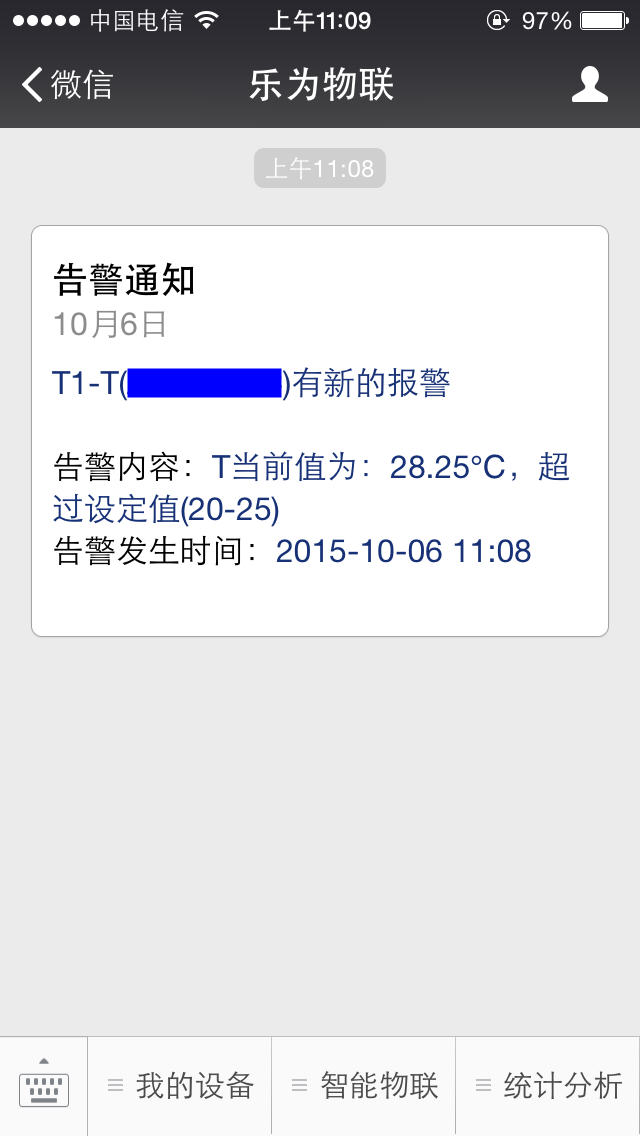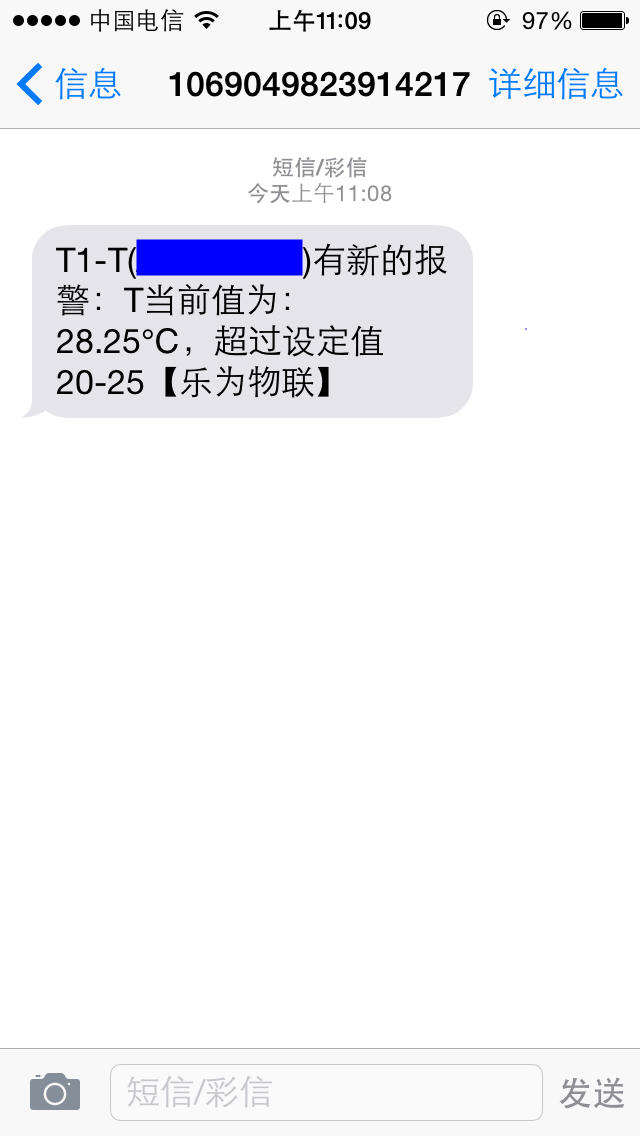1 Wi-Fi设置
1.1打开电脑,搜Wi-Fi,发现LEWEI打头的,链接
.jpg)
输入密码12345678
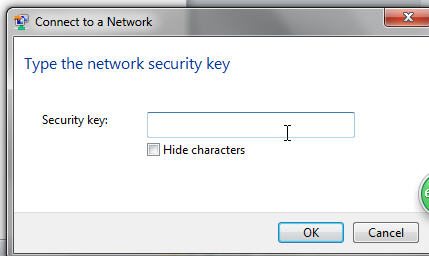
1.2登陆192.168.4.1 会出现下图的默认值,最后一行是SN号,copy下来备用。
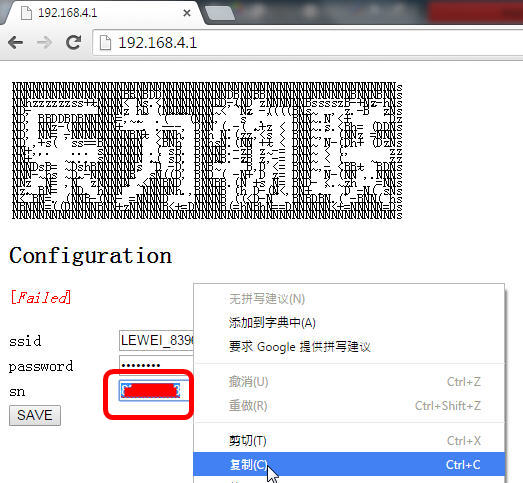
在ssid 和 password 里分别填写你路由器的用户名和密码
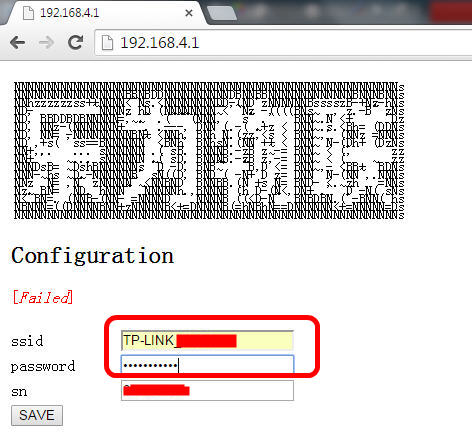
点击Save,出现下图,如果你的Wi-Fi 配置正确,就再也看不到这个ap了(再想看到可以关掉路由器或者更改路由器Wi-Fi参数,也就是只有wifi参数没有链接到到路由器的时候ap可以出来)
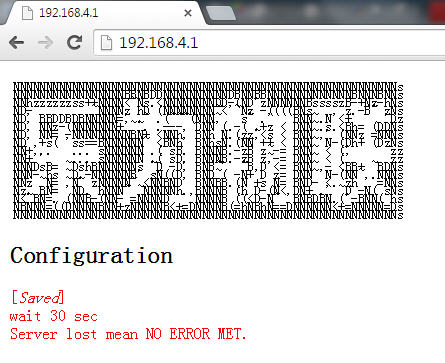
2 乐联网设置
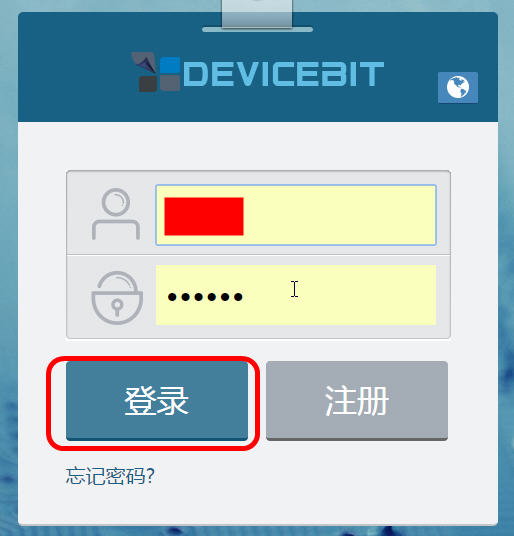
点击“我的设备” -> “添加设备”

输入刚才的SN,和“名称”,
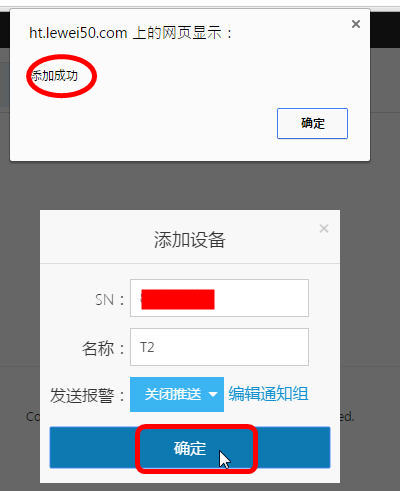
点击“确定”,会有“添加成功”的提示跳出来。
等两分钟后,数据就出来了
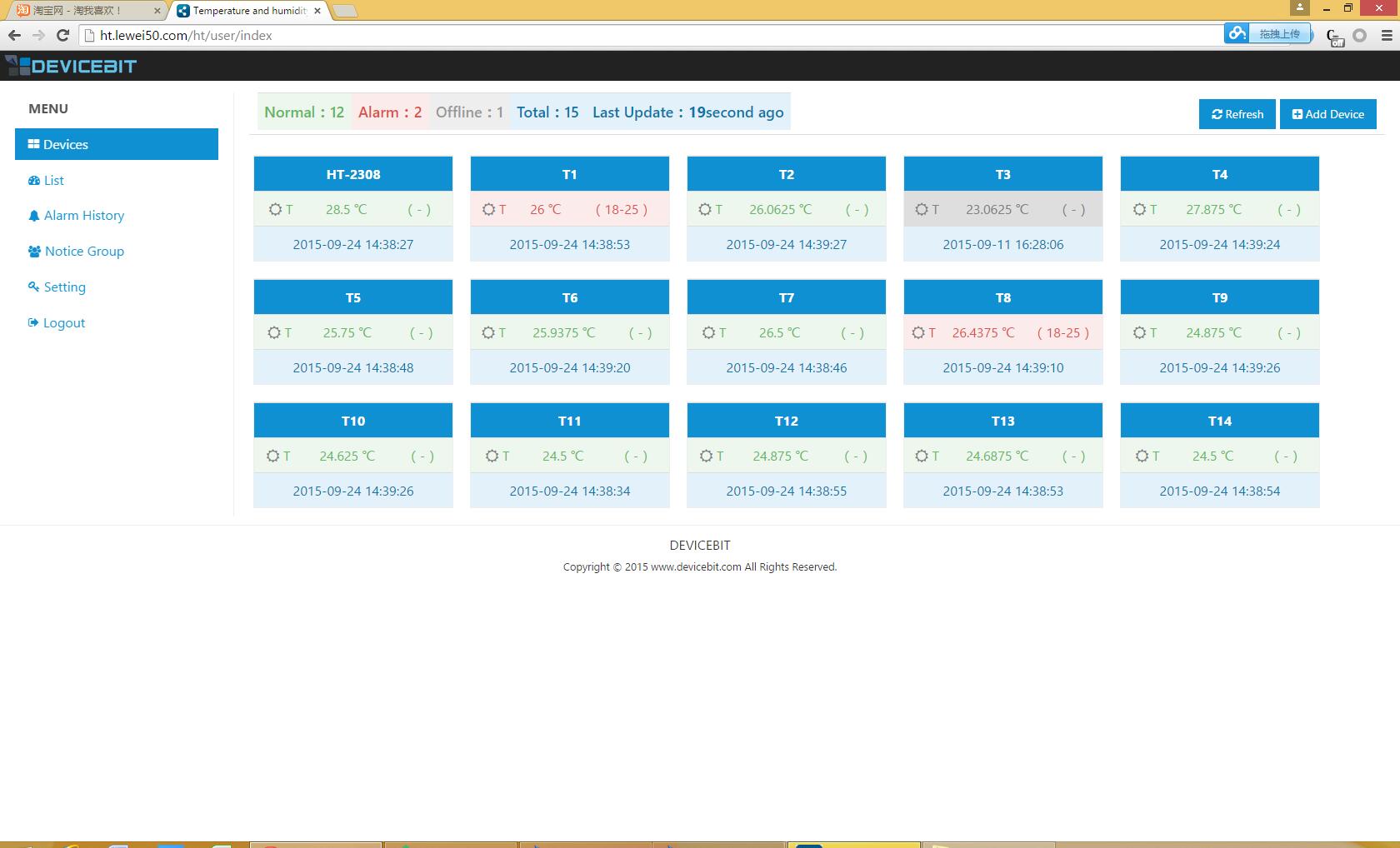
3 微信报警
下面介绍怎样设置通知组:
3.1 添加联系人
登录后进入 “通知组” ->“新建联系人”

如下图所示,输入联系人的姓名、手机号等信息,点击“保存”。
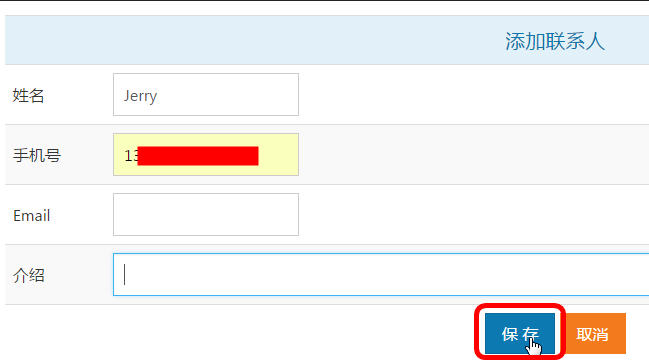
以同样的方法添加多个联系人,并保存。
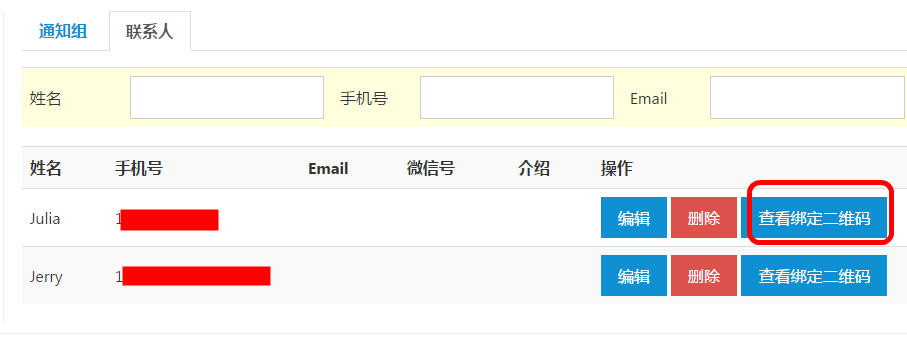
3.2 添加通知组
进入 “通知组”,点击“新建通知组”
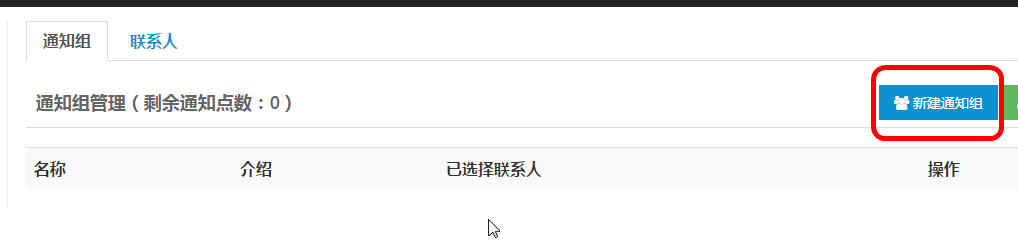
设置好通知组名,勾选需要通知的联系人,点击保存。
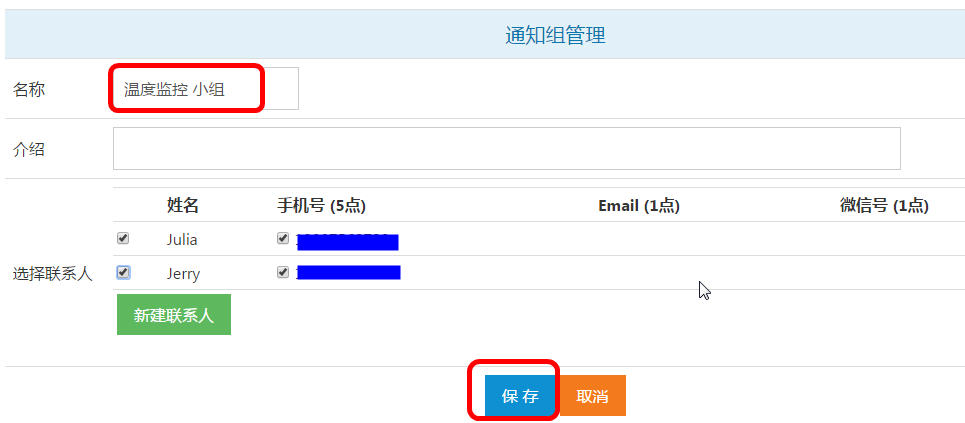
设置完成后如下图所示
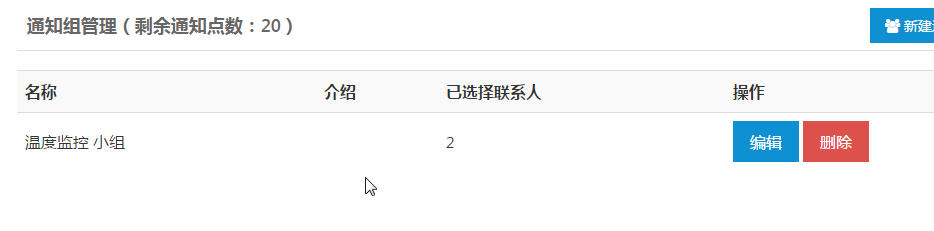
3.3 绑定微信
进入“通知组”-> “联系人”, 点击联系人后面相应的“查看绑定二维码”,便会出现一个二维码,用手机微信的“扫一扫”功能扫描图片中的二维码
.jpg)
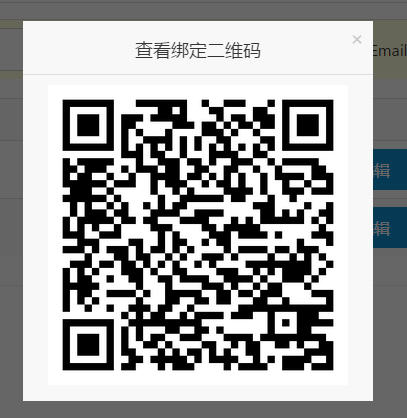
扫描后手机屏幕如下图所示

绑定微信后在“微信号”一栏会出现被绑定的微信号。
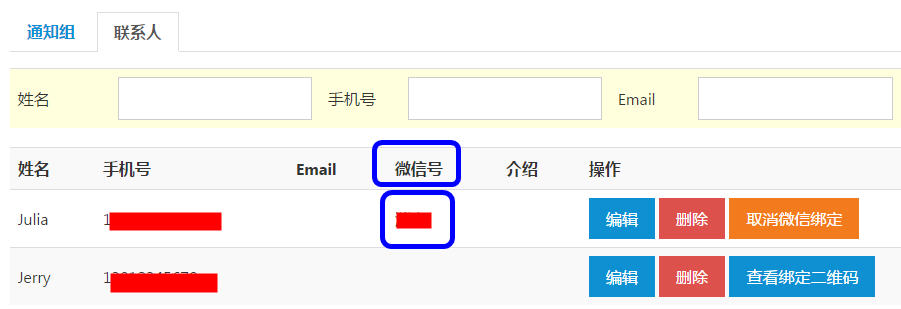
3.4 设置报警范围
进入“设备管理”,点击需要编辑的设备后面对应的“编辑”按钮,

在“温度报警”后面的空白方框内设置温度正常范围值,
“发送报警” 选择刚才设置好的“温度监控小组”,
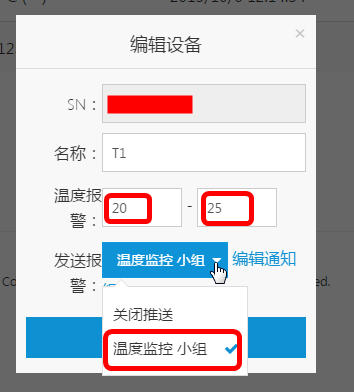
点击“确定”,编辑成功。
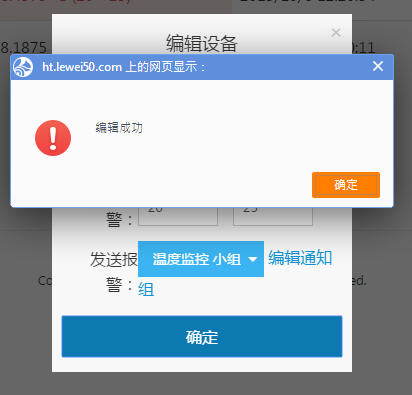
编辑完成后,会在“报警”一栏出现通知组的名称,同时如果温度超过正常范围,“温度”一栏背景色会变为粉红色,如下图所示:
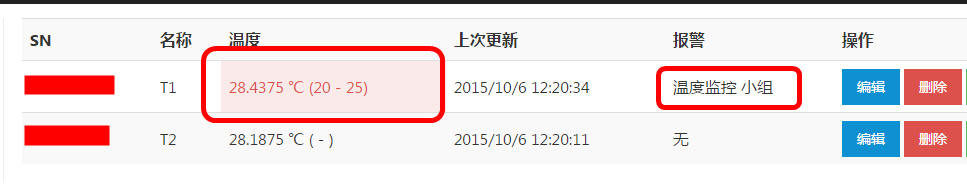
同时会收到如下图所示的微信告警和短信报警提示: